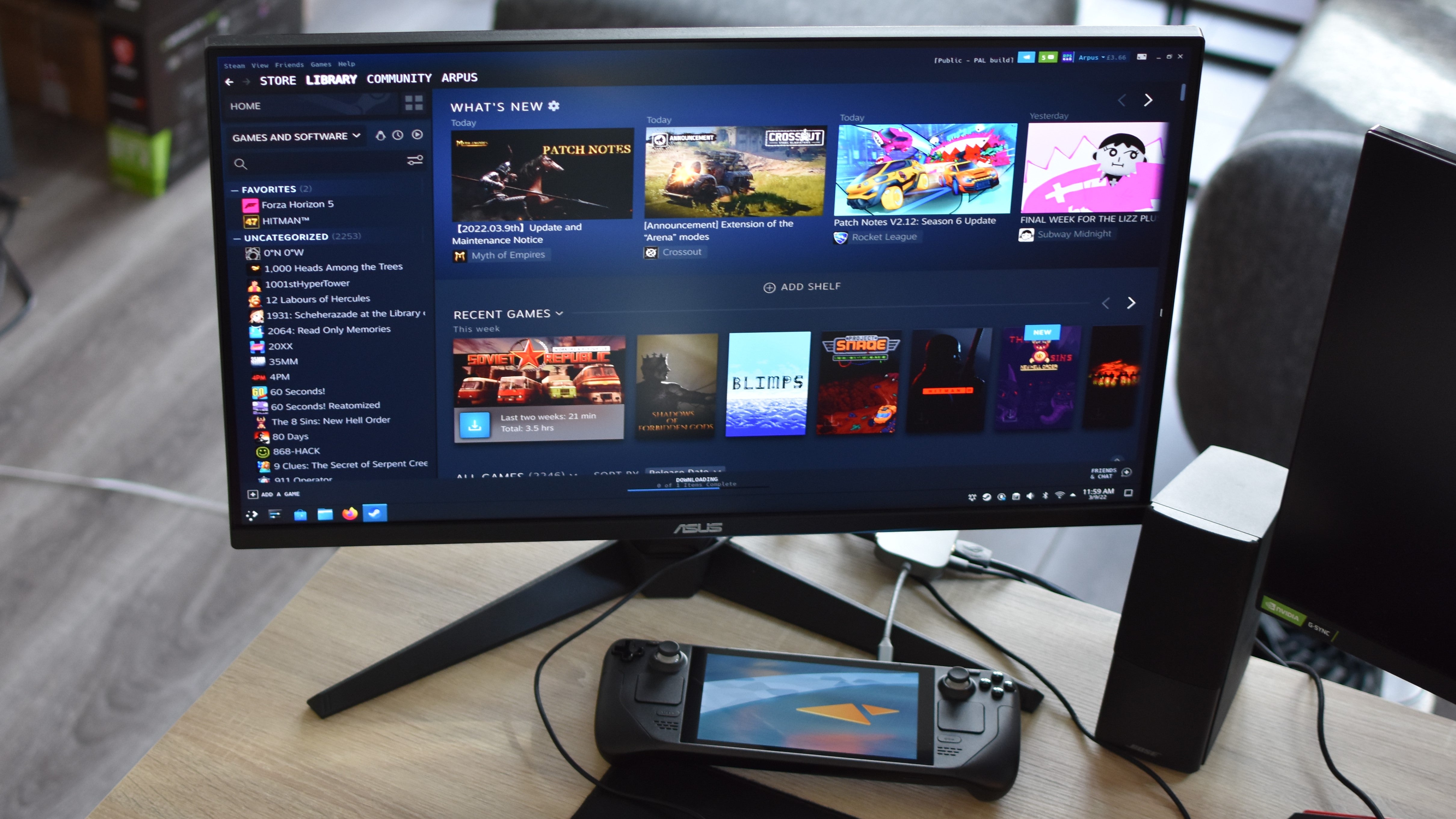Products You May Like
Half the point of the Steam Deck is that it’s portable, but the other half is that it’s a PC. With the right tools, then, you can plug into a monitor, add a mouse and keyboard, and get playing as if it were a (somewhat) conventional gaming rig. But how well does the Steam Deck work as a desktop PC, really? Valve’s use of the Linux-based SteamOS alone makes it less of a 1:1 equivalent to a Windows system, and its AMD APU was designed to handle the onboard display’s 1280×800 resolution – not 1080p and above.
To find out, I’ve spent hours running games and installing apps in the Deck’s dedicated Desktop Mode, which is accessible any time by simply holding down the power button and selecting it from the restart options. What I’ve found is that the Steam Deck can do a respectable impression of a budget desktop – that’s just not the reason you should ever buy one.

First of all, mea culpa: in my Steam Deck review I said any old USB-C hub would suffice for connecting a mouse and keyboard. That’s still true, but truly getting the most out of the Deck as a desktop device requires a more discerning taste in hubs (even if you don’t need the official Steam Deck dock, which launches this summer). Specially, you should use a hub or dock that can output video at 60Hz, and supports 45W power delivery. This will both ensure you’re not limited to 30Hz (in other words, 30fps) and keep the Deck’s battery topped up. You can use an unpowered hub that’s leeches off the Deck’s battery, but given how quickly it drains from full to flat even without a bunch of desktop-grade peripherals poking out of it… don’t.
There’s also a touch of setup left to do once you’re all connected and entered into Desktop mode. By default, SteamOS will treat the Deck’s screen as the primary display and the monitor as a secondary, so it takes a trip into the Display Configuration settings to swap those around. Still, this is easily done by hitting the Windows key, typing in ‘display’ and selecting Display Configuration when it shows up; the settings screen itself makes it easy to apply the required tweaks.
From there, you’re pretty much good to go. Desktop Mode may be Linux but it closely resembles the Windows 10 desktop, with a taskbar, a pseudo-Start menu, and windowed apps, so working everything out is straightforward enough. Moreover, there’s a shortcut to Steam already on the desktop, and opening it reveals an interface that’s almost identical to that of the Windows version. Except for some uglier fonts.

With the right USB-C hub, the Steam Deck can output video even to 4K monitors, though realistically you’re going to need to stick to 1080p for games. While the Steam Deck is powerful next to a mobile phone or Nintendo Switch, stretching that APU to cover a more pixel-populated desktop monitor is a big ask.
Take Horizon Zero Dawn, which on the Deck’s own 1280×800 screen managed to average 40fps on Original quality. With the Deck hooked up to a 1080p monitor, that plummeted to 26fps. God of War, similarly, managed around 35fps on Original quality when in handheld mode; at 1080p, that’s more like 20fps.
Wolfenstein II: The New Colossus also saw a big drop, its top-quality ‘Mein Leben!’ preset having produced a solid 60fps in handheld mode but jumping around the 35-45fps range at 1080p. Death’s Door, another 60fps warrior at 1280×800, had to make do with 35-40fps at 1080p as well.
And yet, those are still playable frame rates, despite sticking with the best graphics settings possible. Tempering both expectations and visual quality will see plenty of other games running well enough, including Apex Legends, which has seemingly had its Easy Anti-Cheat issues resolved since I unsuccessfully tried playing it for the Deck review. On Low settings, it can drop to around 30fps at certain moments, but can peak as high as 65fps just as frequently. Elden Ring also mostly stayed above 30fps on Low (thanks, Proton updates), while Crysis Remastered generally stuck between 30fps and 40fps on both Low and Medium.

In Desktop Mode, the Steam Deck can still lean on its AMD FidelityFX Super Resolution (FSR) upscaling support as well. If I’m honest this doesn’t look terribly crisp when upscaling to 1080p, but the performance gains can be worth the hit to sharpness: with FSR on its Quality setting, Horizon Zero Dawn climbed back up to a playable 34fps, without having to lower anything else. God of War was more stubborn, requiring a drop to Low quality in conjunction with FSR to stay consistently above 30fps, but still got there in the end.
I can also appreciate how switching to mouse and keyboard controls opens up games which might well run on the Deck, but aren’t particularly suited to its gamepad-style inputs. Games like Dota 2, which for the record, also ran passably: 30fps on the ‘Best Looking’ preset and around 50fps on ‘Fastest’.
This kind of overall performance level won’t beat any Windows PC with a modestly decent GPU and CPU, let alone one of the best graphics cards. But for a system that starts from £369 / $399, chump change compared to the cost of a full Windows PC build? It’s perfectly adequate, either as a starter system or to tide you over while your main PC is inaccessible or in need of repairs. The only outright unlikable quality is the fan noise, which get fars louder running games at 1080p than it ever does on the integrated screen. Bring a headset.
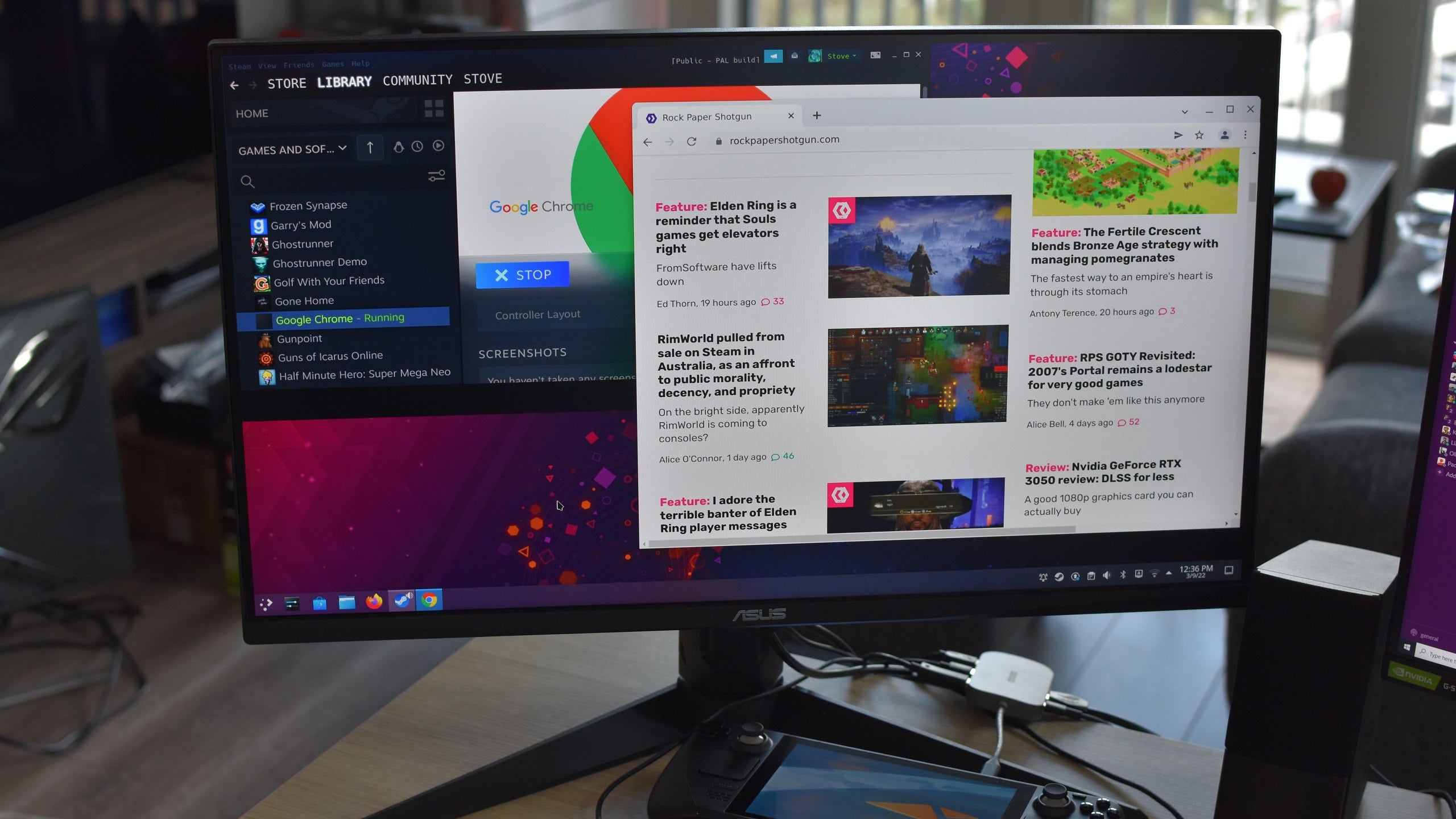
Again, there are enough similarities between Windows 10 and SteamOS’ Desktop Mode that nothing about launching games or web browsing will ever throw you off. I’m far from a Linux expert myself, but within minutes I’d learned how to install apps, where various files are located, how to tinker with the key settings and so forth.
Most of my plug-and-play peripherals worked flawlessly too, including my mouse, keyboard, and USB headset. The big exception was a bog-standard, Microsoft-made Xbox 360 wired controller: Steam would recognise when it was connected, but no inputs would ever register in any of the games I tried. This controller works fine on my main PC, and my PS5 controller works with the Steam Deck, so there seems to be a weird interaction between the Deck and the Xbox controller specifically that prevents the latter from working. And, just for one final, pained laugh, Steam consistently crashes whenever I try to investigate by opening its controller settings menu.

Even if you don’t run into this exact issue yourself, it’s a reminder than the Steam Deck does need to work its way through some software jankiness before it can become the best version of itself. The fact that I could play Apex Legends at all shows there’s been progress on this front, but evidently some rough edges remain.
These are present when using the Deck as a pure handheld, of course, but the magic of playing your favourite games on the move makes the foibles easier to look past – or makes you more willing to live with them, at least. In a desktop setup, that magic just isn’t there, leaving a device that’s still a good enough gaming PC for the money but has a harder job of hiding its limits.